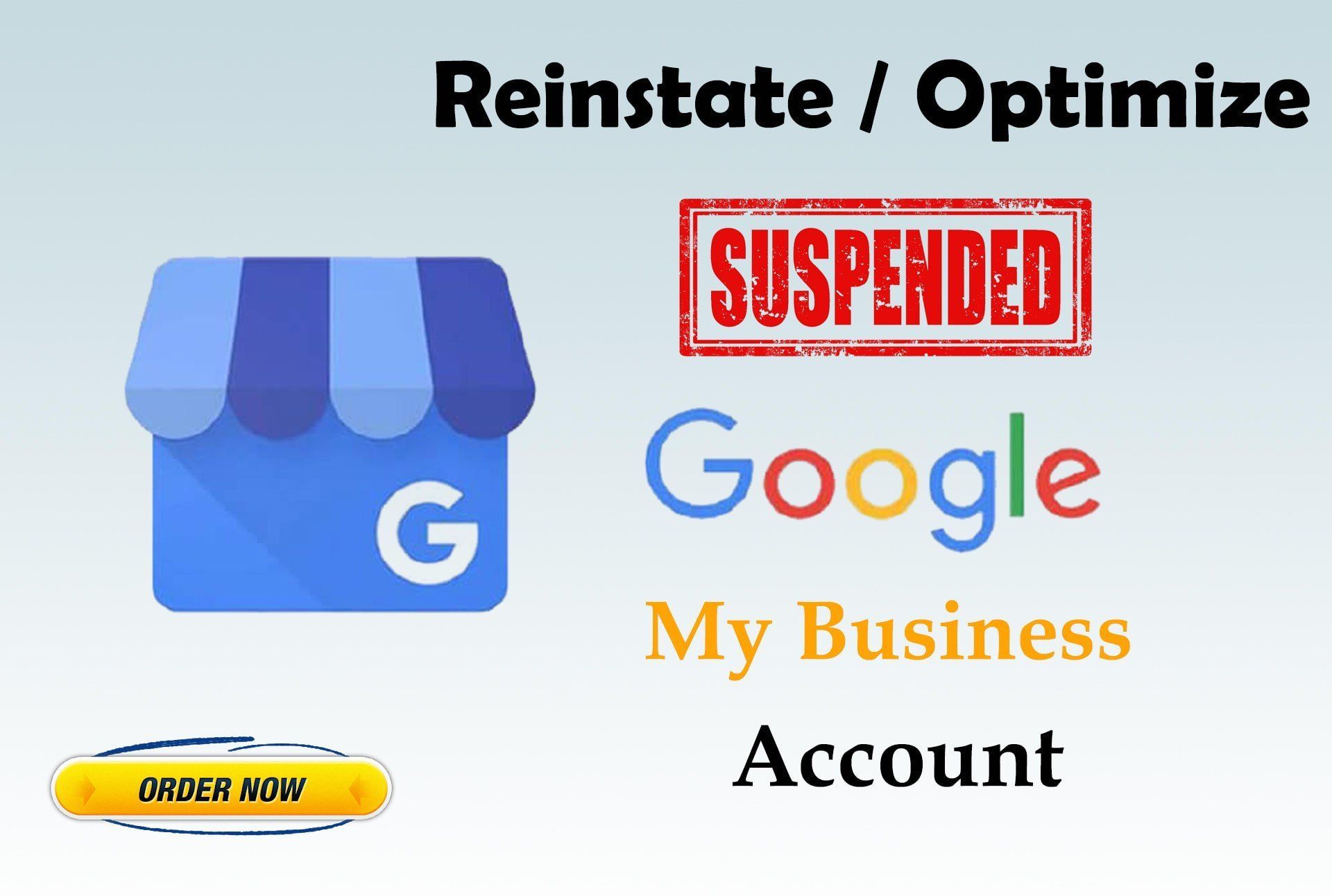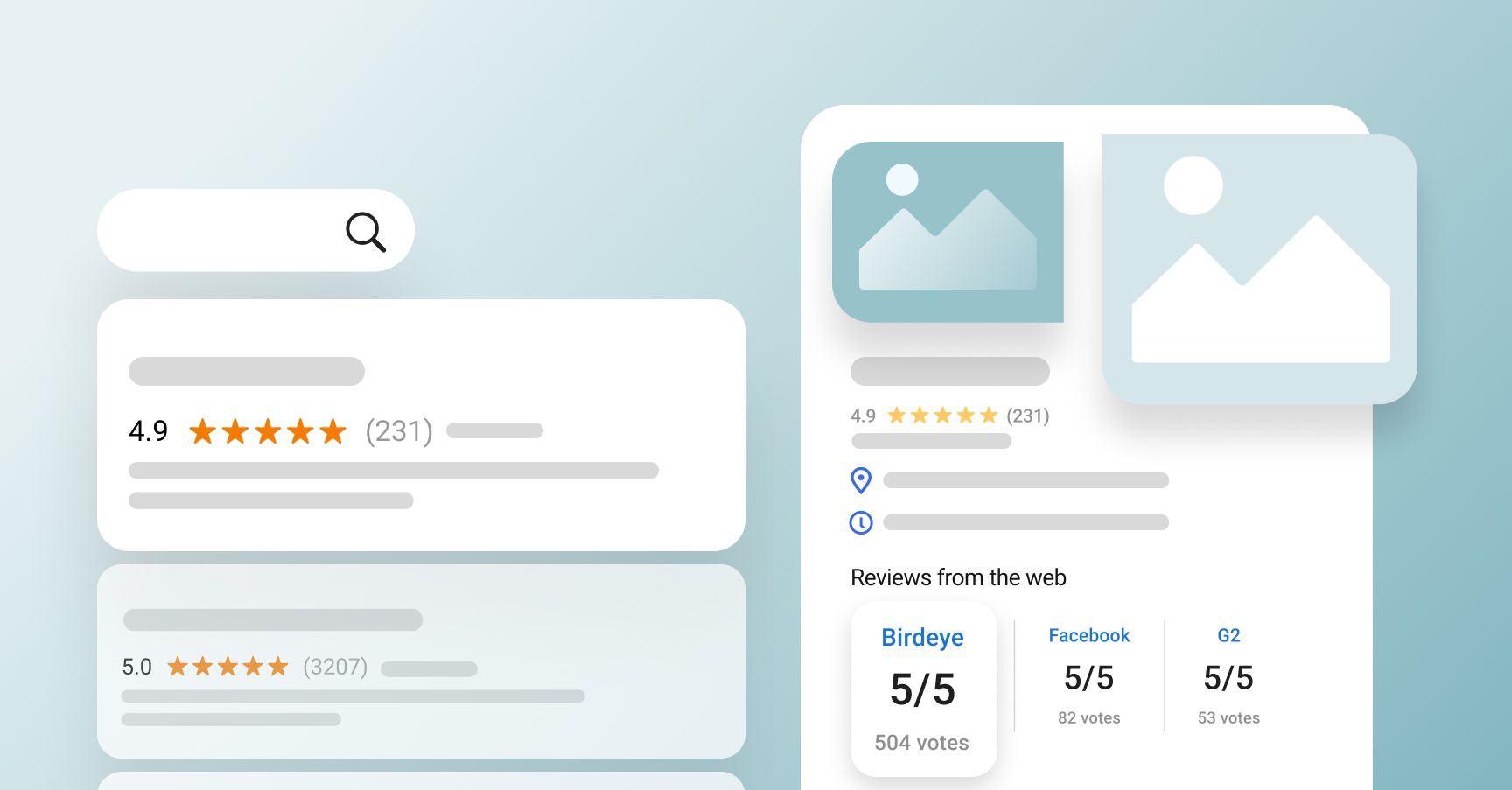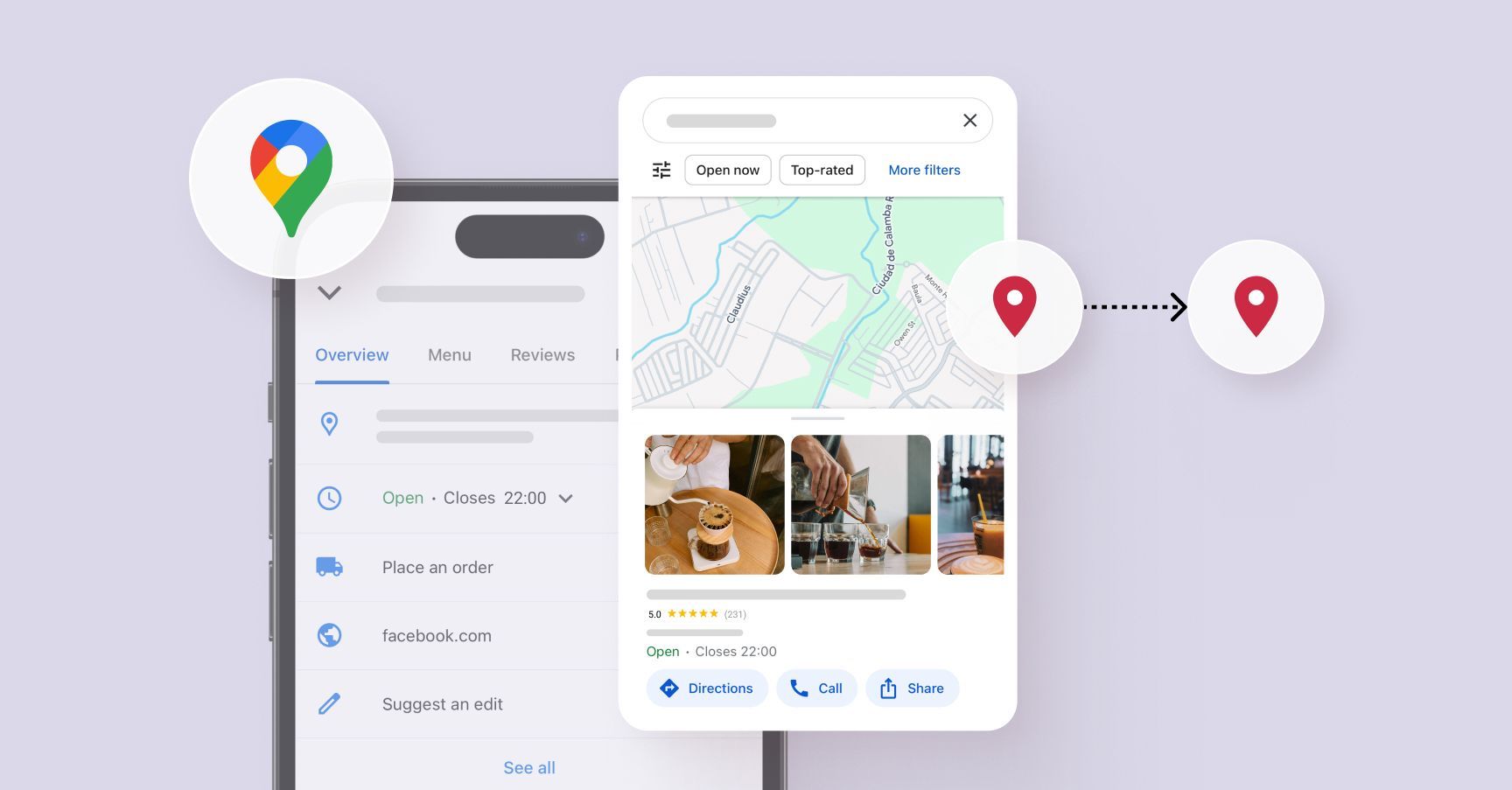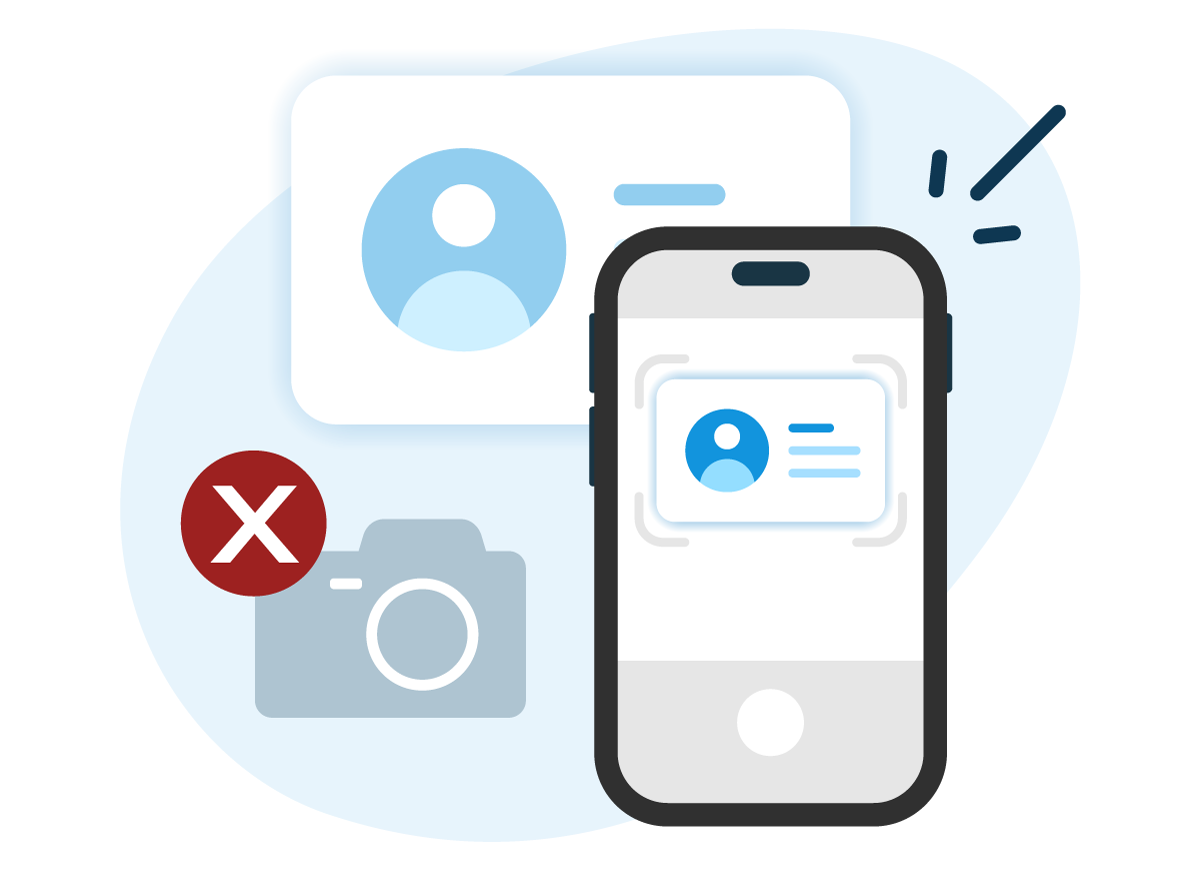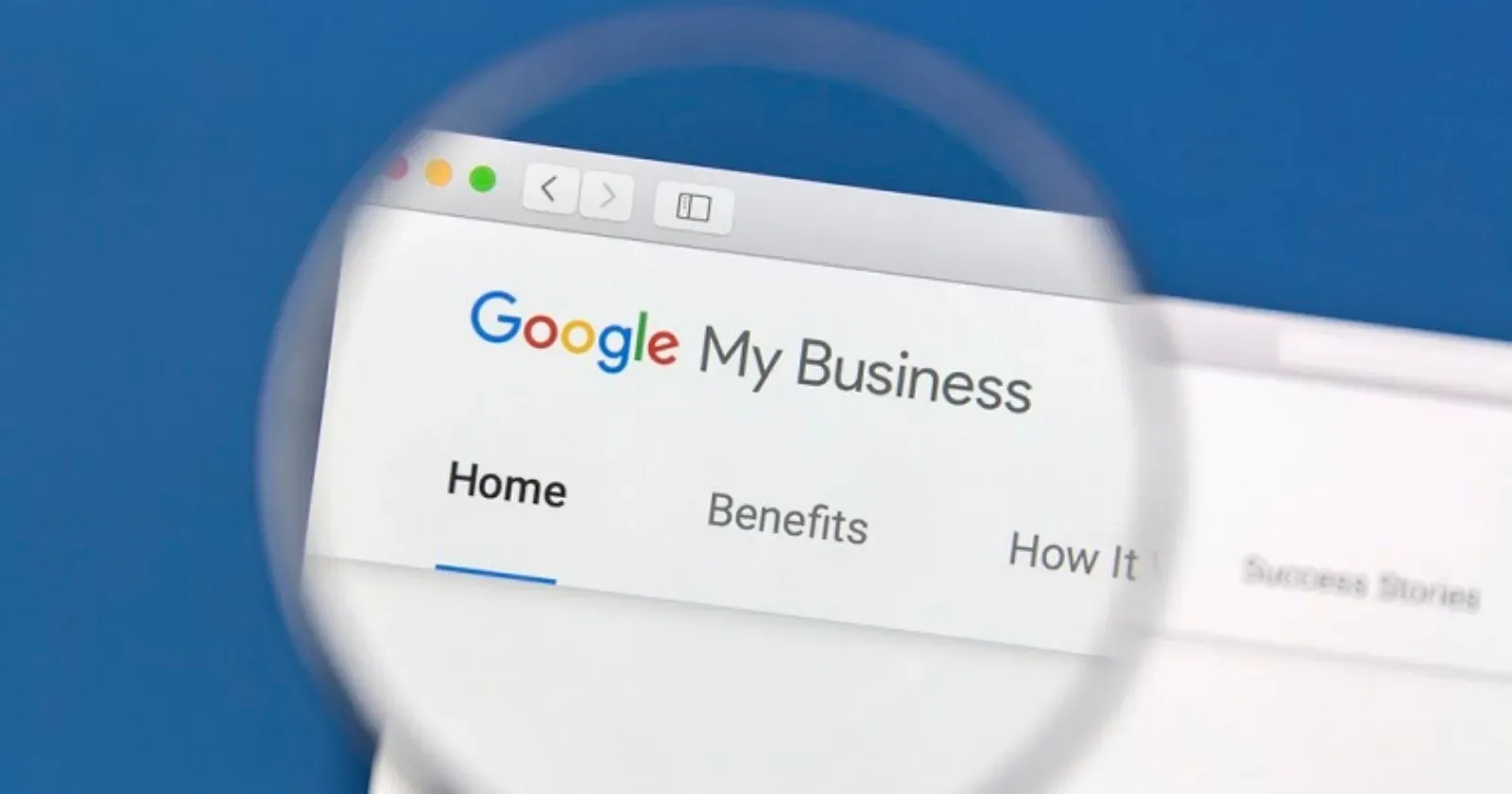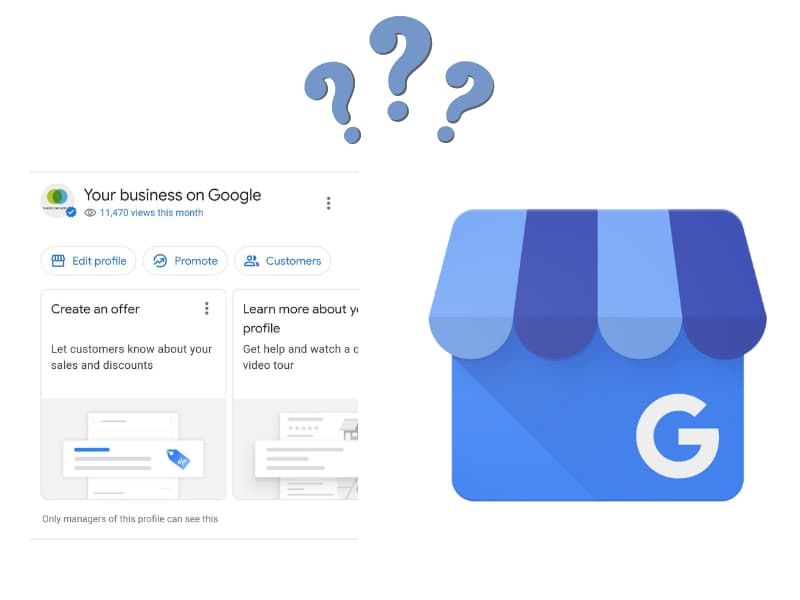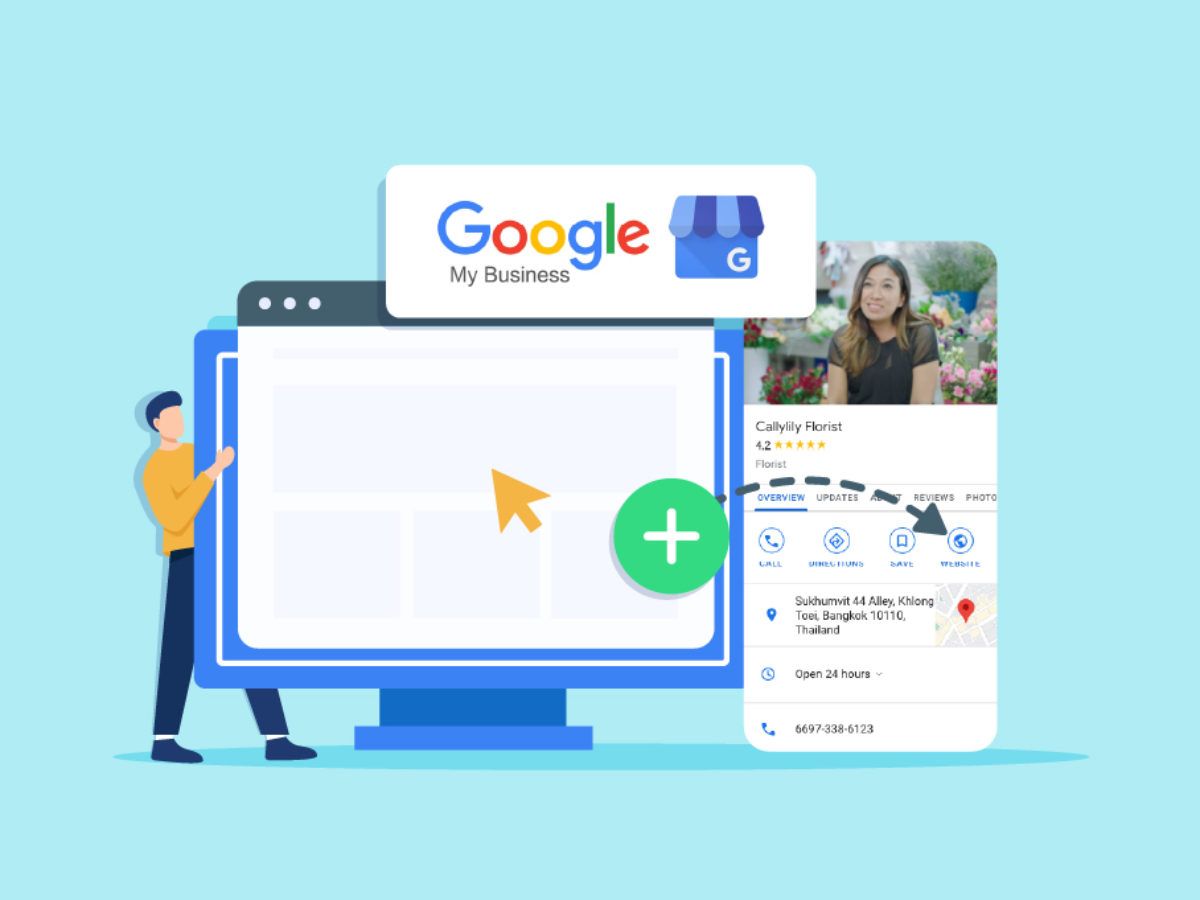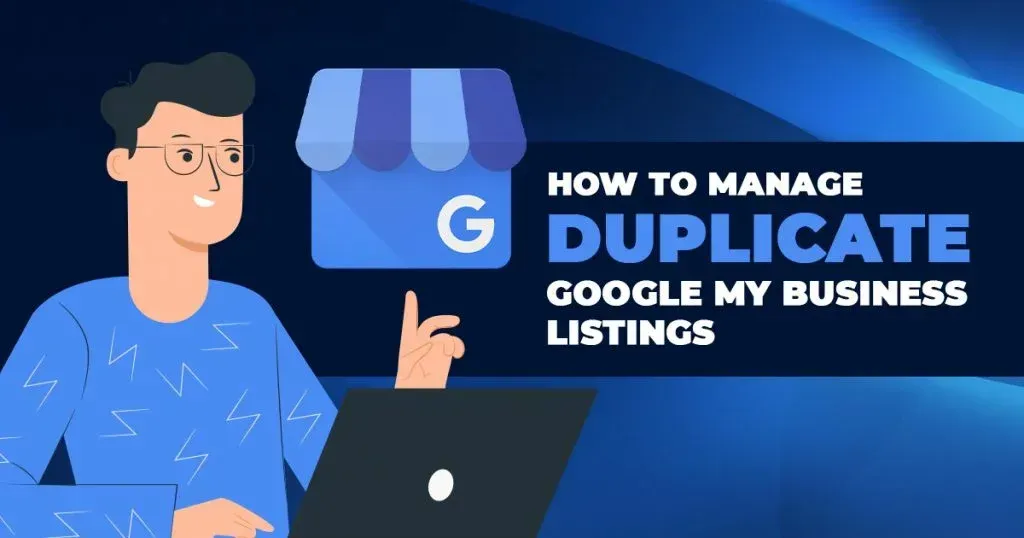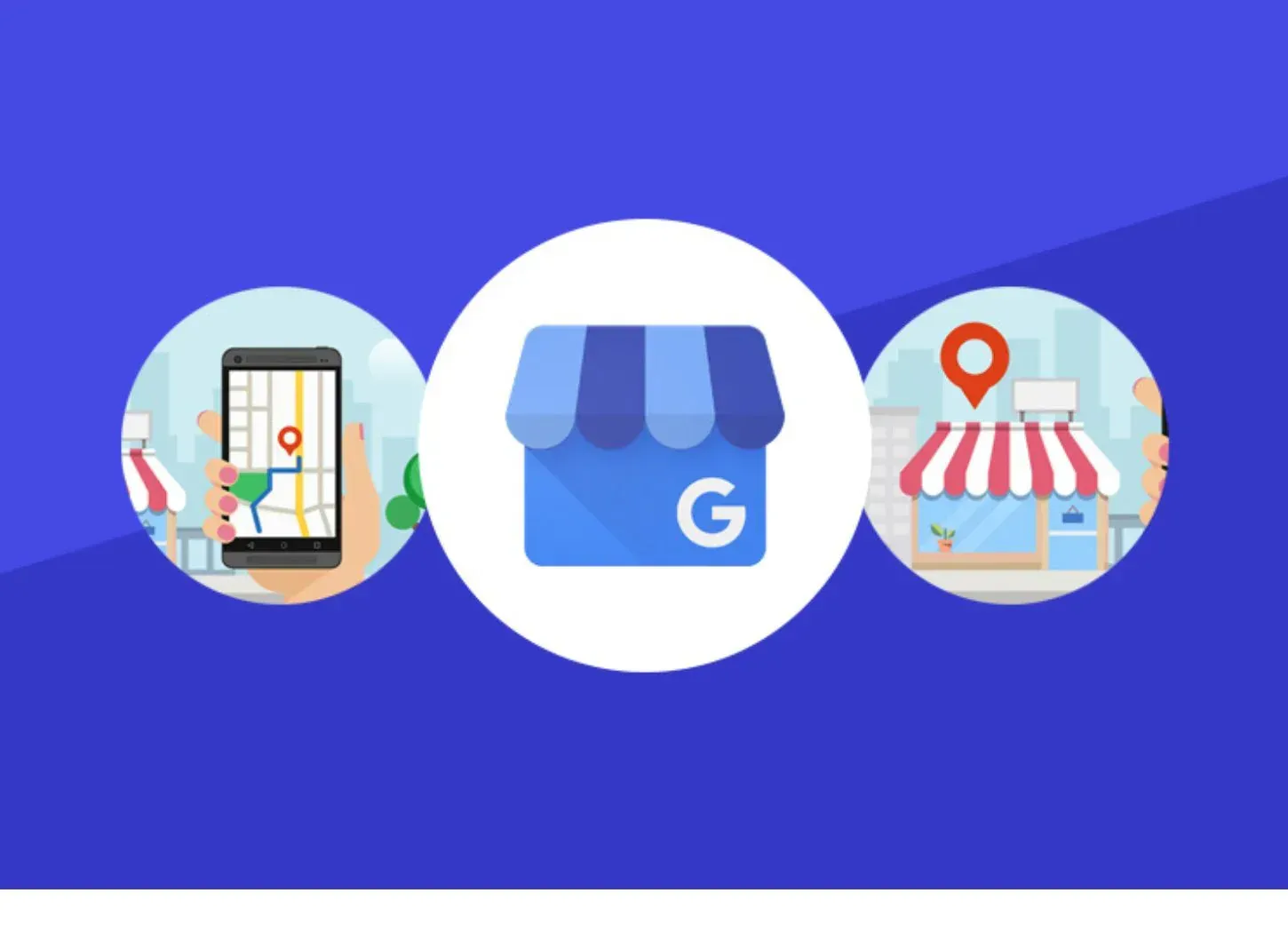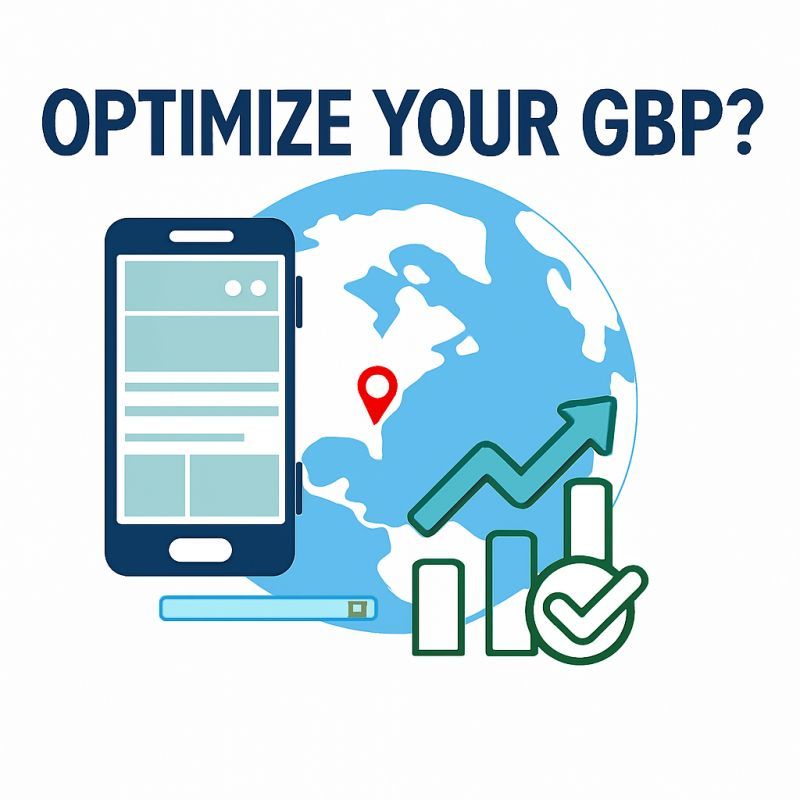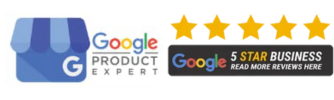What to Do When Your Reinstatement Gets Rejected?
Getting your Google Business Profile (GBP) suspended can be frustrating, but receiving a reinstatement rejection adds another level of stress—especially when your visibility, leads, and customer trust are at stake. Whether you’re a local business relying on walk-in customers or a service provider with a wide coverage area, being off Google Maps can significantly hurt your business. But don’t panic—there are practical steps you can take to recover from a rejected reinstatement request and improve your chances of approval the second time around.
Why Google Rejects Reinstatement Requests
Google wants to protect users from misleading or inauthentic business listings. So, if your listing has incomplete, inconsistent, or unverifiable information, your reinstatement request could be denied. Common reasons for rejection include:
- Lack of proper documentation to prove your business is legitimate and operational
- Violation of Google's guidelines (e.g., using a PO Box as an address, virtual offices, keyword stuffing)
- Suspicious behavior, such as frequent profile changes or multiple listings for the same location
between your business details on GBP and other online directories or your website
Understanding why your reinstatement was rejected is the first step toward fixing it.
Step 1: Review Google’s Guidelines Thoroughly
Before taking any action, go back to the basics. Google’s Business Profile guidelines outline what is and isn’t allowed. Pay special attention to the following:
- Eligibility requirements – Make sure your business is allowed to appear on Google (e.g., you must make in-person contact with customers if you're a storefront or service area business).
- Address rules – Ensure your business address is a physical location with clear signage. Avoid using co-working spaces or shared locations unless explicitly permitted.
- Profile accuracy – Ensure your name, address, phone number (NAP), hours, and categories align with what’s on your website and other online platforms.
Reading the rules carefully can often reveal why your reinstatement was denied and what changes you need to make.
Step 2: Audit Your Profile and Online Presence
If your reinstatement was rejected, there’s likely a deeper issue with your GBP or associated online signals. Conduct a full audit:
- Check your GBP profile for red flags like name spam (adding keywords unnecessarily), fake reviews, or incorrect categories.
- Match your business info across all directories like Yelp, Facebook, Bing, and Apple Maps. Google cross-references this information, and inconsistencies can hurt your credibility.
- Ensure your website supports your GBP claims. Your address, service area, business hours, and contact info should match exactly.
A clean, consistent online presence strengthens your case in the eyes of Google reviewers.
Step 3: Gather Solid Documentation
A reinstatement request is only as strong as the evidence behind it. After a rejection, you’ll need to be even more thorough. The following documents are commonly required:
- Business license or registration certificate
- Utility bill or lease agreement showing the business address
- Photos of your storefront, signage, interior workspace, or service vehicles
- Tax letters or insurance documents with matching business details
- Invoices or contracts proving real customer interactions
Make sure all documents clearly show your business name and physical address. Submitting blurred, cropped, or unofficial papers will get your case rejected again.
Step 4: Submit a Strong Reconsideration Request
Once you’ve reviewed guidelines, corrected issues, and gathered proof, it’s time to submit a fresh reinstatement request. Be detailed, honest, and professional in your appeal. Clearly explain:
- What led to the suspension
- What corrections you’ve made to comply with Google’s policies
- What documents you are providing and why they prove your business is legitimate
- A request for clarification if you still don’t understand the reason for rejection
Don’t resubmit the same information that led to the rejection. Show Google that you’ve taken meaningful steps to fix the problem.
Step 5: Avoid Common Mistakes That Lead to Another Rejection
When attempting reinstatement again, avoid these missteps:
- Submitting too soon without making changes
- Providing generic responses instead of tailored explanations
- Omitting key documentation or submitting unverified information
- Reaching out to multiple support teams at the same time, which can cause confusion and delay
Stick to one clear communication thread and follow up politely if you haven’t received a response after a reasonable time (typically 7–10 business days).
When DIY Fails, Bring in the Experts
If you’ve gone through the process, fixed the issues, and still get rejected—or if you’re unsure what’s wrong—it’s time to consult a professional. Business owners can lose weeks or months in limbo trying to get reinstated. Meanwhile, leads, calls, and revenue keep slipping away.
Reinstatement Ninja is here to help. We specialize in getting suspended Google Business Profiles back online—even after reinstatement has been denied. Our experts understand Google’s ever-changing policies, how to present a winning case, and what documentation actually gets results. Let us handle the reinstatement process while you focus on running your business. Contact
Reinstatement Ninja today to get your profile back where it belongs—front and center in local search.